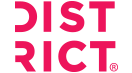Customer Service
Toll-Free: (800) 426-6399
Email: sales@sanmar.com
Hours:5 a.m. to 5 p.m. PT
Monday-Friday
Customer Service
Toll-Free:
(800) 426-6399
Order or return requests:
orders@sanmar.com
All other inquires:
sales@sanmar.com
Hours:
5 a.m. to 5 p.m. PT
Monday-Friday